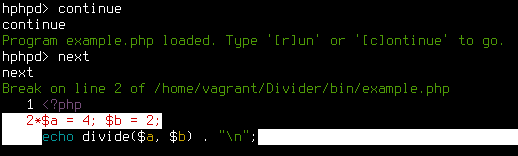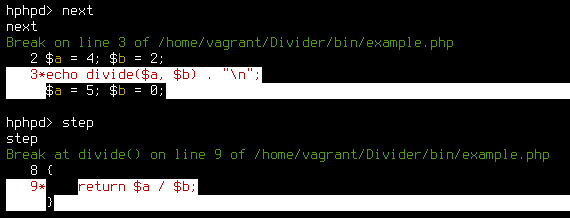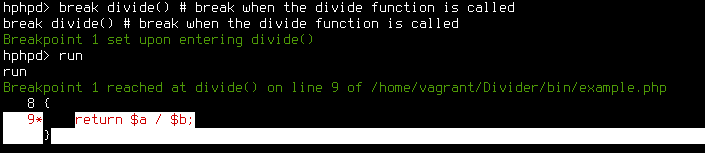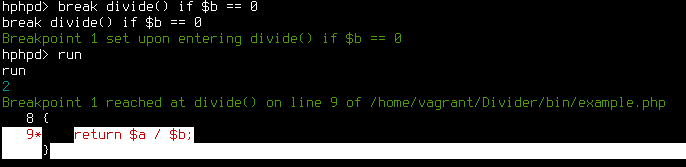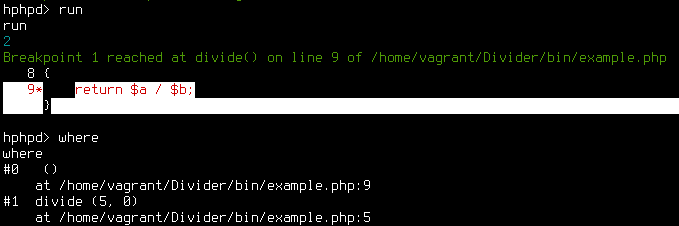Debugging PHP applications with HHVM
In the previous parts of this series we got you started with HHVM and showed how we could get the symfony standard edition running on HHVM. This time we will dive deeper into HHVM by using it to debug our application.
For most people the easiest way of debugging a PHP application is to place
var_dump() and die() statements all over the code. Another option is
installing xdebug, which has gotten a lot easier nowadays due to IDE
integrations.
In this blog post we'll show you how to debug your PHP application using HHVM. We describe how you can step through your program, set and manage your breakpoints, how to inspect variables and take a peek at helpful features like conditional breakpoints.
Note: for all examples in this post we use the HHVM 2.2.0 precompiled binaries installed on a vagrant box running Ubuntu 12.04 (
apt-getinstallable!).
A faulty program
Let's start off by creating a "faulty" program we can debug. Create a simple
script and save it as example.php:
<?php
$a = 4; $b = 2;
echo divide($a, $b) . "\n";
$a = 5; $b = 0;
echo divide($a, $b) . "\n";
function divide($a, $b)
{
return $a / $b;
}
Running this example with hhvm example.php prints a warning. We will try to
find the bug using the hhvm debugger.
Firing up the debugger
Start with running hhvm in debug mode using the following command:
hhvm --mode debug example.php
HHVM starts and loads the program, but does not execute it yet. HHVM is waiting
for a command. Run the example by giving the run command.
Stepping through the program
A first approach to debugging this program would be to walk through each step
of the execution. With next we can do exactly that. This time start
the program using the continue command. This loads our program and pauses it
just before the first line of code. Use the next command to execute the
program one line at the time.
You may have noticed that the debugger did not step into the divide() function.
To check out what is going on in divide(), we can use the step command as
soon as we reach line 3. step lets us step into a function.
The counterpart of step is the out command. It can be used to continue
running the program until it gets to the point where the function was called.
Our first breakpoint
Stepping through an entire program by hand is a bit cumbersome. In fact we want
HHVM to pause the script when it enters the divide() function. This can be done
by setting a breakpoint. A breakpoint is an intentional stop or pause placed in
a program. In HHVM we set a breakpoint with the break command.
break divide() # break when the divide function is called
This will set a new breakpoint when HHVM enters the divide function. Start the
program again with the run command. HHVM now pauses when it hits the
breakpoint.
To continue the execution give the continue command. The program resumes
execution and breaks again when the breakpoint is hit a second time. continue
the execution. Now the program gives the warning and finally it ends normally.
Other possibilities for setting breakpoints include:
break example.php:9 # break on line 9 of example.php
break Math::divide() # break when the divide function of the Math class is called
Inspecting variables
When our program hits a breakpoint and pauses execution, we can inspect the
value of all variables in the current scope by using the print command. Run
the program again (run). When it breaks, inspect the value of $a and $b with
the following commands.
print $a
print $b
Continue (continue) the program and inspect $a and $b on the second break. We
will notice $b has a value of 0. When we divide a number by 0, we will
get a "Division by zero" warning.
Conditional breakpoints
Now we know what causes the problem, we have to find out where $b is set to
0. First we need to execute the program until it enters the divide function
with $b being 0. One approach is to inspect $b every time it enters
divide().
In this case divide() is called only two times, but imagine a situation where
this function is called 1337 times. You definitely don't want to inspect and
continue that many times to find a situation where $b is equal to 0.
Conditional breakpoints to the rescue!
A conditional breakpoint only breaks the program when a certain condition is
met. The syntax in hhvm is break <location> if <condition>.
In our case we're interested in the situation where $b is equal to 0. Start
of by clearing the previously set breakpoints using:
break clear all
Then set a conditional breakpoint with:
break divide() if $b == 0
Run the program and notice that HHVM doesn't break until $b is equal to 0.
Continue to see the program error out again.
Getting a trace
Now we have found a point in our program where $b is equal to 0, we want to
know from where divide() was called, so we can take a look at that piece of
code to find out the reason why $b is equal to 0.
HHVM gives you a stack trace of the current breakpoint when you use the where
command. Run the program again, and use where as the debugger breaks the
program execution.
Managing breakpoints
If we place a lot of breakpoints we can lose track of all the breakpoints we
have set. HHVM provides a list of all breakpoints with the break list
command.
All breakpoints are given a number (e.g. 1), making it possible to remove a
breakpoint (break clear 1) or temporarily disable one or all breakpoints with
the commands:
break disable 1
break enable 1
break disable all
break enable all
For a complete overview of all the possibilities use the break help command.
Wrap up
In this post we've introduced you to debugging with HHVM. In the next blog post we'll move from debugging a cli program to debugging web requests!
The HHVM debugger has been quite solid for us so far. The only improvement we could come up for now would be vim integration!